drift FAQs and Getting Started Guide
Quick Start 〡 Instructions 〡 FAQs 〡 Maintenance 〡 Troubleshooting 〡 FCC Disclaimer
Get ready to invite calm in with answers to all of your questions and everything else you need to know about your drift.
Quickstart Guide
1. Assemble: Pour the sand packet(s) onto the white felt surface near the center. Using the sand rake tool, spread the sand evenly moving out from the center (don’t worry, it doesn’t need to be perfect). Place the metal sphere on top of the sand in the center of your drift. Place the glass lid on top, foam side down.
2. Power Up: Using the included power adapter, connect your drift and plug it into an outlet.
3. Get the App: Currently, there are two drift apps. Make sure you download the correct app for your device:
SETUP INSTRUCTIONS
1. Remove all protective materials over the felt surface inside your drift kinetic sand table. Pour one bag of sand into the center of the table and use the included rake tool to level the sand (it doesn’t need to be perfect).
2. Place the metal sphere in the center and let it find the sand table magnet. If it doesn’t find the magnet right away, the magnet will find the sphere during the first design.
3. Place the glass foam side down on the top and center it.
4. Untie the power cord, connect the cord to the adapter, and insert the barrel jack into the back of your drift. Then, plug the 3-prong adapter into a 120-volt household electrical outlet. The lights will illuminate.
5. Download the drift app from the App Store, Google Play Store, or QR code.
6. Follow the instructions within the app for easy setup and get ready to drift.
FREQUENTLY ASKED QUESTIONS
-
Why does my drift sound louder at full speed?
The higher speed is intended to clear an old pattern quickly or for those times when you want to see a completed design faster! With higher speed does come a slightly louder experience. It’s recommended to use drift on low speed settings if optimal silence is preferred.
-
The sphere moves slower in the center. Is this normal?
Yes, it’s normal! drift was developed this way to ensure that designs stay intricate even in the very center.
-
How do I stop the sand from bunching up around the outside over time?
Occasionally, you may feel the need to pause the product, remove the metal sphere, and level the sand with the provided rake tool.
-
Can I use a different material other than sand inside drift?
We only recommend using the included sand. Using any other substance on the sand art table may damage it and void your warranty. Extra sand can also be purchased at homedics.com.
-
How do I reattach the metal sphere to the magnet?
Put the sphere in the middle of your magnetic sand table and choose the “clean” design. This will pull the magnet under your drift to the center and should reconnect with the sphere.
-
How do I put my drift to sleep?
Long press the power button on the back of your drift or press the power button within the app to put it to sleep.
-
Why does my drift stop midway through my design playlist?
Make sure that your phone is close enough to your drift when choosing a new design playlist to allow it to fully download.
-
What happens when I’m outside of Bluetooth® range? Will my drift still work?
Your drift automatic sand table will continue running the design playlist or current pattern. Depending on your settings, it’ll either stop or continue with the next design.
-
What if I don’t want my drift running all the time?
The drift app has a built-in “scheduler” that allows you to set your favorite times to enjoy your sand table art.
-
My patterns are starting to look thinner in the middle after a few days. Is this normal?
Yes, it’s normal! When creating certain kinetic sand art patterns, the metal sphere may slowly push sand to the outside ring of your drift. If this happens, just remove the metal sphere and simply rake the sand with the included tool.
-
Does every drift work with iPhone and Android?
Yes, every drift purchased at any time can be controlled from either app!
USER MANUALS
MAINTENANCE TIPS
1. Even out the sand. Over time, sand may build up on the outside of the sand surface. You can use the included rake tool or any flat card to redistribute the sand as needed.
2. You can clean the glass surface with any glass cleaner.
3. drift is built to give you 8 hours of continuous kinetic sand art. If it has stopped and you want to drift longer, restart it in the app or short press the power button on the back of the unit.
TROUBLESHOOTING
1. If your drift becomes unresponsive, unplug the power cord
2. Press and hold both the power and lighting button.
3. While still holding these buttons down, plug the power cord back in. Continue to hold the buttons until your drift lights up green. This should take around 5 seconds.
4. Once your drift lights up green, the metal sphere will return to the middle of the kinetic sand table.
5. Factory restore is then complete.
FCC DISCLAIMER
This device complies with Part 15 of the FCC Rules and Industry Canada license-exempt RSS standard(s). Operation is subject to the following 2 conditions: (1) This device may not cause harmful interference, and (2) This device must accept any interference received, including interference that may cause undesired operation.
NOTE: Homedics is not responsible for any radio or TV interference caused by unauthorized modifications to this equipment. Such modifications could void the user authority to operate the equipment.
NOTE: This equipment has been tested and found to comply with the limits for a Class B digital device, pursuant to Part 15 of the FCC Rules and CAN ICES-3 (B)/ NMB-3 (B). These limits are designed to provide reasonable protection against harmful interference in a residential installation. This equipment generates, uses, and can radiate radio frequency energy and, if not installed and used in accordance with the instructions, may cause harmful interference to radio communications. However, there is no guarantee that interference will not occur in a particular installation. If this equipment does cause harmful interference to radio or television reception, which can be determined by turning the equipment off and on, the user is encouraged to try to correct the interference by one or more of the following measures:
- Reorient or relocate the receiving antenna.
- Increase the separation between the equipment and receiver.
- Connect the equipment to an outlet on a circuit different from that to which the receiver is connected.
- Consult the dealer or an experienced radio/TV technician for help.
This product has been tested and complies with the requirements for Federal Communication Commission, Part 18 and CAN ICES-1/NMB-1. Although this product is tested and complies with FCC, it may interfere with other devices. If this product is found to interfere with another device, separate the other device and this product. Conduct only the user maintenance found in this instruction manual. Other maintenance and servicing may cause harmful interference and can void the required FCC compliance.
Medical Disclaimer: This content is provided for informational purposes only and not intended to be a substitute for professional medical advice, diagnosis or treatment.
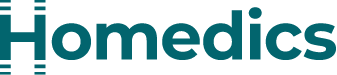
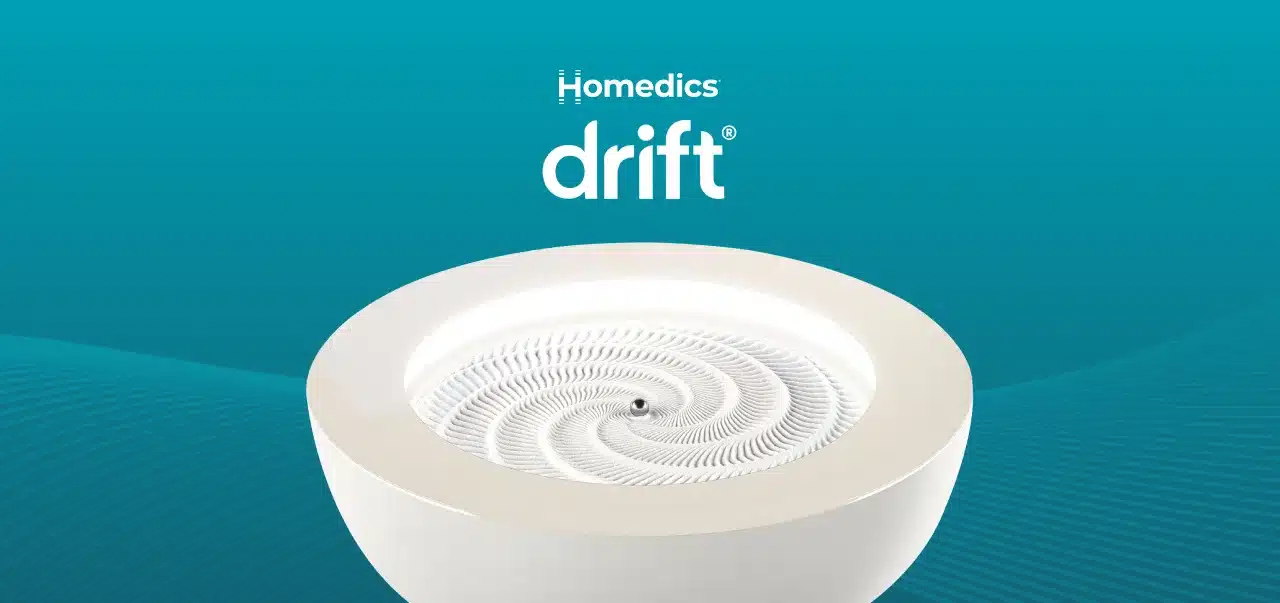
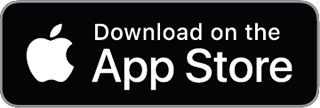

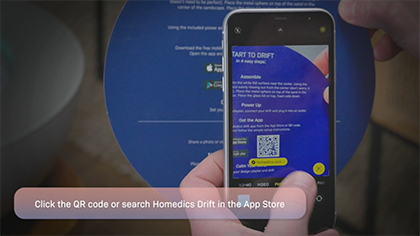 Quick start APP download
Quick start APP download
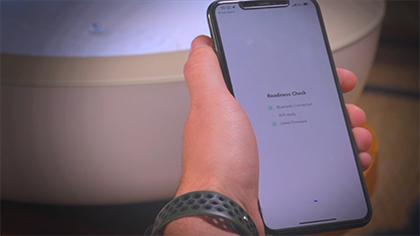 Drift firmware update
Drift firmware update
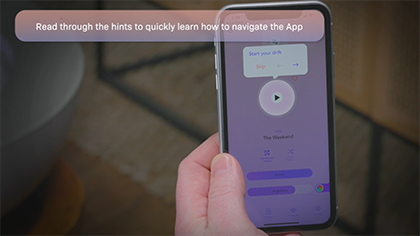 App helpful hints
App helpful hints
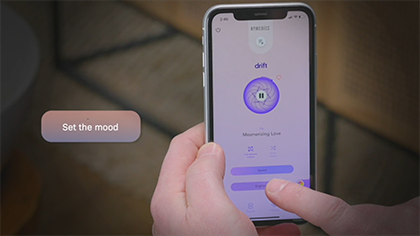 Using the drift app
Using the drift app
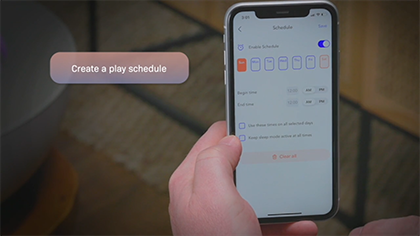 Creating a drift schedule
Creating a drift schedule



